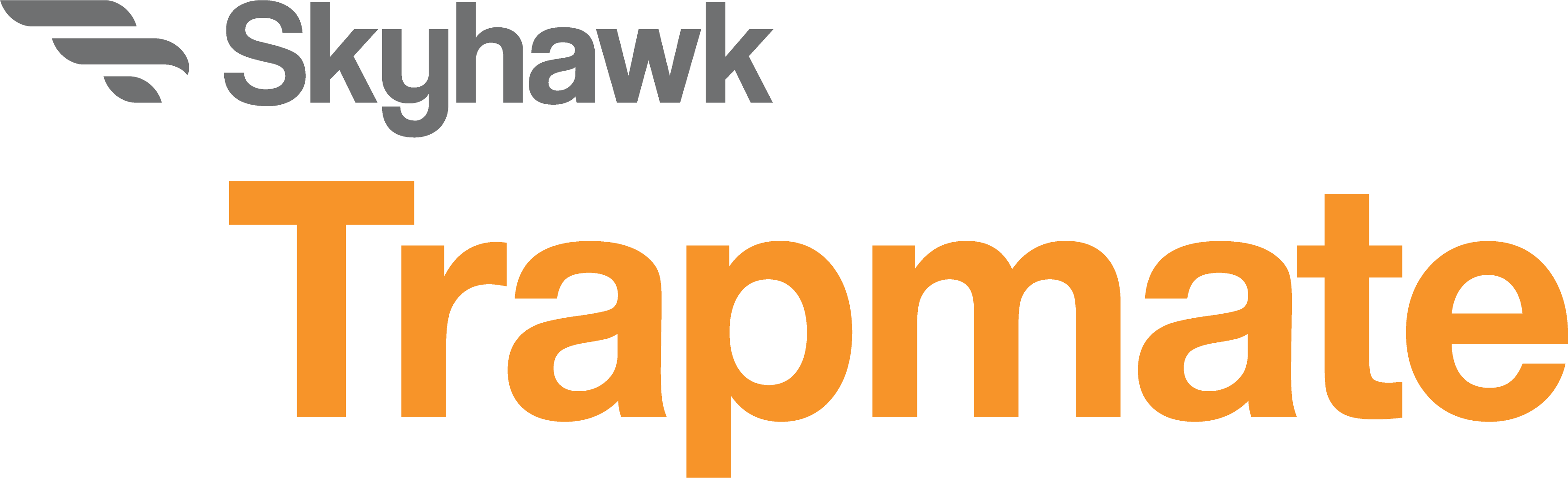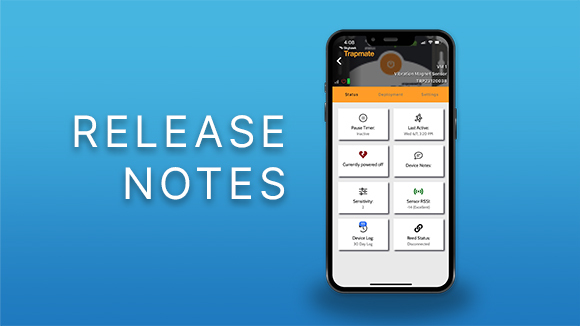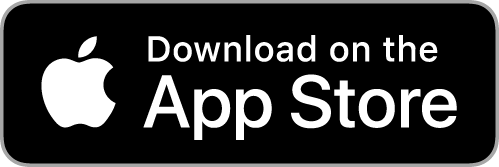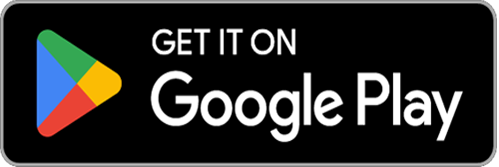Version: 6.0.9 (BUILD ID: 8991943)
Date: 10/24/2023
Changes and Improvements
Skyhawk CE Users can now export device logs– The ability has been added to allow for standard CE customers to export a copy of their 30-day device log. A new button, “Send Device Log to my Email”, has been added to the device log view. Pressing this button will send an email with the device log data to the e-mail address you use to log in.
Two-factor authentication (2FA) security enhancements – We’ve made improvements in the previously released 2FA functionality to further improve its security. You can turn on two-factor authentication upon account creation, or at any time by selecting ‘Account’ from the main application navigation. When enabling two-factor authentication, a code will be sent via text which must be entered to complete the 2FA enablement process. This ensures the telephone number entered is a valid number.
General UI/UX Improvements – We’ve made several UI/UX improvements including:
- General improvements to margins across all views to improve the adaptability of the UI for different mobile screen sizes.
- Improved form field validation across Enterprise customer views.
- Streamlined and optimized navigation for various workflows
- Display of the pending cancellation date/time for users who have subscriptions set to expire.
- Cleaned up display issues in the Customers view for Enterprise users.
General Code Refactoring – We’ve made underlying code improvements in many components, such as condensing different views into single, reusable components. This ensures the continuity of views that have the same basic function, while also decreasing the size of the app, allowing quicker downloads and updates.
Impacts
On your next app launch, the mobile app will auto-update.
Version: 6.0.4 (BUILD ID: 8718178)
Date: 06/20/2023
Changes and Improvements
-
New Simplified Deployment Workflow for Enterprise Customers – Based on customer feedback, we have modified the workflow to allow for a quicker deployment process. Many fields that were previous required, are now optional, allowing for less time when deploying devices out in the field.
-
Global Access to Unassigned Devices for Enterprise Customers – For customers wanting to minimize the need for pre-assigning devices to their technicians, they can now enable global access to unassigned devices. This is enabled at the enterprise level via the Enterprise Portal under ‘Settings’. When this is enabled, users of the mobile application will note two different options under the ‘Available’ tab. They can see devices that are CURRENTLY assigned to them (in instances where they have assigned devices), or they can toggle to the ‘Unassigned’ view to view all devices within the enterprise that are not currently assigned and available for deployment. Note that this will also be the case in the deployment process where the device list will include all available devices, and not just those assigned to a technician.
- Two-Factor Authentication – For enhanced security, the option is now available to enable two factor authentication via SMS. This can be done at account creation, or after the fact in the ‘Account’ area of the navigation menu. When enabling two-factor authentication, a code will be sent via text which must be entered to complete the enablement process. This also ensures the telephone number entered is a valid number.
- Underlying Framework Improvements – To “future proof” our system, we made a change to our underlying framework to ensure we can provide the best experience (for our developers, and for our customers). This included changes to every single part of our application!
-
General UI/UX Improvements – A variety of minor UI/UX improvements were made including:
– An accessibility improvement was made to the device list to ensure that those living with color blindness can more easily know if a device is powered on or off, rather than relying solely on color coding.
– Added alert quantities to map interface.
– Improved photo interface within the CE view, allow for easy modifying and viewing of device deployment photos.
– Showing the pending cancellation date/time for those who have set subscriptions to expire.
– And more…
Impacts
This release requires an app update from the Apple App and Google Play Stores, followed by a brief in-app update. If you experience any issue in the update process, please try deleting the app first and doing a fresh install prior to reaching out to support. Don’t worry, all your data is safe in our system and will repopulate after login!
Version: 5.9.7 (BUILD ID: 8342197)
Date: 12/05/2022
Changes and Improvements
- Remote disabling of accelerometer in sensors – You can now remotely disable the accelerometer in a sensor without directly interacting with the device itself. Please note, this functionality requires a hub with firmware C018 or higher, and a sensor with firmware T046 or
- General UI/UX Improvements – A variety of UI/UX improvements were made including:
- Device images have been modified on the device list and device details views. The image should now display as more of a square with rounded edges, allowing for more of the image to be viewed.
- Hub – An RSSI (signal strength indicator) tile was added to show the cellular signal strength of the device.
- Sensors – When viewing a sensor, the RSSI (signal strength indicator) will be more clearly highlighted using color to identify quality of signal (Marginal, Poor, Good, Very Good, Excellent).
- Sensors – On the ‘Settings’ tab the sensor firmware version is now displayed at the bottom of the view (for sensors that can report their firmware).
- Kiwi and KiwiIR devices now utilize the same time interval selection for setting device heartbeat interval.
- Pause time for devices capable of being paused can no longer bet to ‘5 minutes’, which is the minimum time accepted by the devices.
- Enterprise Customers – The ‘Deploy Device’ button has been made available in the ‘All’ devices view when swiping left on a device.
Fixed From Release 5.9.5 (BUILD ID: 8079625)
- When a device is in backoff, the alert limit tile was incorrectly not showing the bell It also was not showing the time remaining for the current backoff. This has been corrected so that the bell icon will appear, as well as the time remaining in the backoff period.
- Enterprise Customers
- The back button on the “Check Device” view will now correctly return you to the previous
- Utilizing the QR scanner will now correctly ignore any information that does not match one of the devices assigned to the current user.
- Submitting a support ticket will now route you back to the view you were on prior to opening a support request.
Impacts
On next app launch, the mobile app will auto-update.
Version: 5.9.5 (BUILD ID: 8079625)
Date: 07/12/2022
Changes and Improvements
- Remote Updating of Sensor Sensitivity – You can now remotely update the sensitivity of a sensor without directly interacting with the device Please note, this functionality requires a hub with firmware C018 or higher.
- “View all devices” feature in Enterprise View – The “View all devices” feature which was added to the CE Deployment view in our last release has now been included in the EE Location view as well. This can be found when viewing the device details and selecting the ‘Location’ tab. From there, any devices that are deployed with the same customer/location ID will can be displayed on the map for your reference by clicking on ‘View devices with the same Customer ID’. Note that this should only be visible for devices that have external customer/location IDs associated with them.
- General UI/UX Improvements – A variety of UI/UX improvements were made including:
- Updated and streamlined content for the “Getting Started”
- Improvements to clarify language across various modals and notifications within the
- Hub and sensor heartbeat tiles showing the correct interval currently being communicated by the devices.
- Improved form validation to be more consistent across all
- Enterprise users will note an update of the logo when logging in. The new logo highlights “Skyhawk EE”, our enterprise edition brand.
- Support, Terms of Service and Privacy Policy links were updated to reflect our new website, which can be found at skyhawk.ai (https://www.skyhaw.ai/).
Fixed From Release 5.9.2
- The “Date Added” sorting on the ‘All’ devices view has been corrected to display devices more accurately. Previously you may have noticed that devices (Kiwi, Kiwi-IR, Hub) were grouped separately from sensors. They now will sort correctly based on the date they were added.
- The sensitivity tile for a Kiwi device previously would show ‘Disabled’ until it was This was corrected and will show the current sensitivity setting on load.
- For Enterprise users, customers or locations that have been archived will no longer show up in the mobile app as options for deploying a device.
Impacts
On next app launch, the mobile app will auto-update.
Version: 5.9.2 (BUILD ID: 7936264)
Date: 04/19/2022
Changes and Improvements
- New Deployment View for CE Customers – When in the device detail view, you now have access to a new Deployment In this view you can add some details pertaining to where you might be placing your device including: ‘Customer ID’, ‘Customer Name’, ‘Deployed by’, and ‘Address’. The previous Location view is still available and functional from this screen by clicking on ‘View Map’. Also, ‘Device name’ and ‘Description’ have been moved to this view (previously these were found on the Settings view).
- Map view of devices with the same Customer ID – The map view was updated to include the ability to view, on the map, devices that are assigned to the same Customer ID in the Deployment Tapping this option will refocus your map and show, via pins, the GPS location of the associated devices.
NOTE: Any devices that do not have assigned Customer IDs will, for the time being, be grouped in this view. A future update will change this so that the “View devices with the same customer ID” is only available for devices that have a Customer ID assigned. - Improved pin dropping on the map – We have enhanced the ability of the map to allow a simple tap to move the pin placement of your device. Whenever this is utilized, the exact GPS location for the device is recorded, and using Google Place, we dynamically update the closest street address for the device.
- General UI/UX Improvements – A variety of minor UI/UX improvements were made including:
- Heartbeat tile updated to simply show if device currently has a ‘Good heartbeat’ or ‘Missed Heartbeat’
- When a tile has no data to display, it shows a more relevant message
- Improved formatting of phone numbers
- A confirmation when phone or email notifications are turned off
- On the addition of a new device, the user is taken to the appropriate dashboard matching the added device type
- And more…
Fixed From Release 5.9.0
- Fixed the incorrect ability to set the pause time to 24 hours and 59 minutes, when devices only allow for 24-hour pauses.
- Updates to correct error handling issues during form validation, including the allowing for certain special characters, but limiting the use of emojis in input and text fields.
- Resolve typos and
- Improvements to general UI to ensure design and layout is as similar as possible across multiple device types with varying screen sizes.
Impacts
On next app launch, the mobile app will auto-update.